How to find the Flow Text editor
To find the Flow Text editor it is necessary to open a comment page e.g. customer comments. The Flow Text editor extends every standard Business Central standard comment page.
- Open Customer list
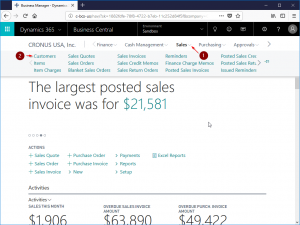
- Open Customer card
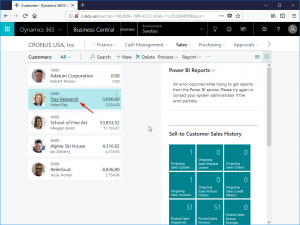
- Select the menu „Navigate“ (1), open „Customer“ (2) and select „Comments“ (3)
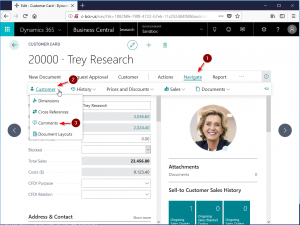
- in the Comments card menu select „Process“ (1) and open the Flow Text Window with the „Flow Text“ button (2)
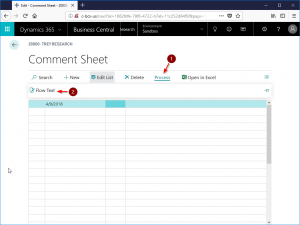
First start of Flow Text editor (activate trial period)
On the first start of the Flow Text editor a license dialog appears. to activate the trial period just close the dialog
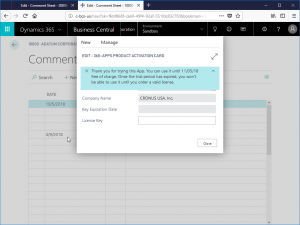
How to use the Flow Text editor
- to create a new comment place the „cursor“ in an empty line or to edit an existing comment place the cursor in a line of the comment to edit.
- open the Flow Text editor (described above). You can find the Flow Text editor in the navigate pane of every Business Central comment page.
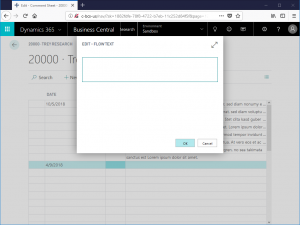
- just copy any text to the editor window, Flow Text will automatic insert line breaks to format the text to 50 characters
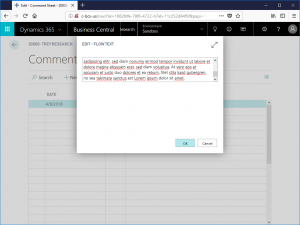
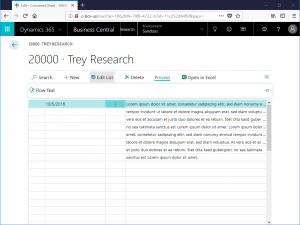
Buy a license and enter product key
to buy a license or enter the product key open the „365-Apps Product Activation Card“
- open the „search for page or report“ page (1)
search for „activation“ (2)
open the „365-Apps Product Activation Card“ (3)
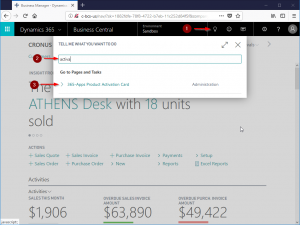
- select the product to obtain a license for
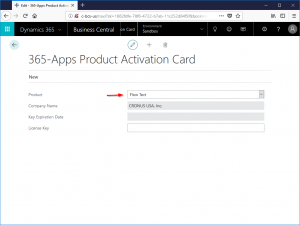
- select „new“ in the menu (1)
select „buy license“ (2)
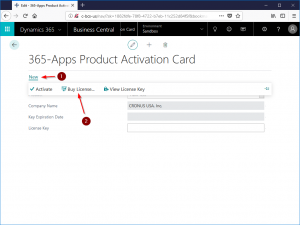
- the page https://dynamics365-apps.com/buy-license/ will be opened. Please check and complete the data.
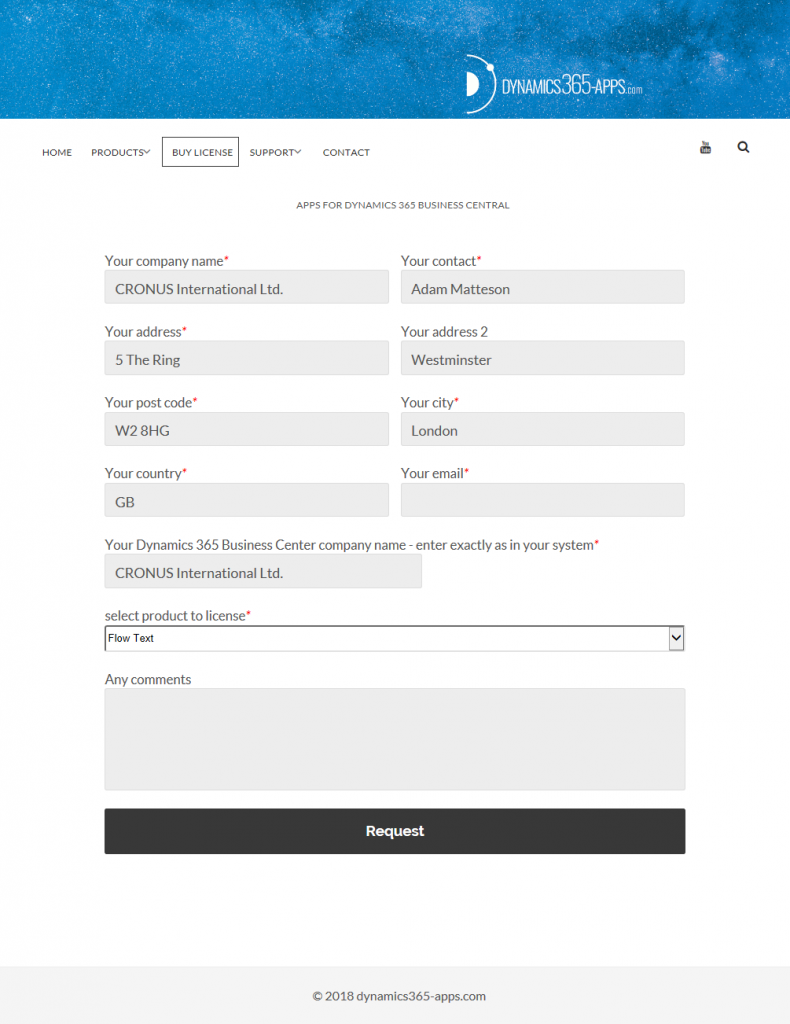
- after receiving the license key email copy the license key to the „365-Apps Product Activation Card“